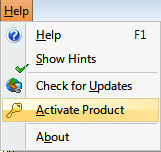
Recover My Files Data Recovery Software | English
V4
___________________________________________________
Activation
Accessing the program activation screen
The Recover My Files product activation screen is accessed by clicking on "Help" in the top most menu (not the help button) and then "Activate Product", or by clicking the "Save Files" button:
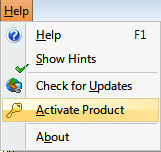
Product Activation
There are two activation options:
1. Activate Online
Where the computer on which Recover My Files is being installed is connected to the Internet;
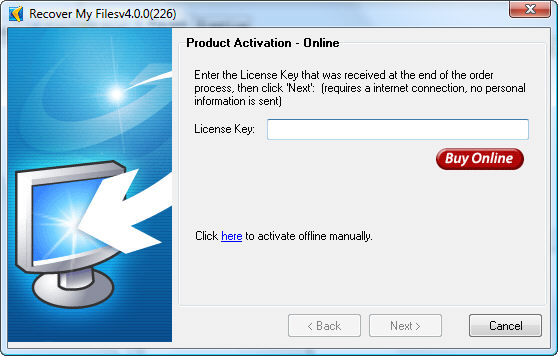
2. Activate Manually
Where the computer on which Recover My Files is being installed is not connected to the Internet, another Internet connected computer can be used to collect the necessary information to activate.
In the product activation window (shown above) click on the link to "activate offline manually", then follow the instructions on the screen below:
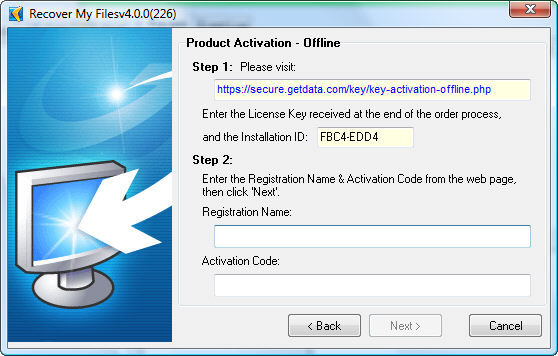
Use the Internet connected computer to visit the activation web page https://secure.getdata.com/key/key-activation-offline.php ;
Enter into the web page;
a). The email address used in your purchase;
b). Your Recover My Files license key; and,
c). The installation ID from the program activation window.
The Web page will then return a "Registration Name" and an "Activation Code". Enter this information into the Recover My Files product activation window and click next.
Successful Activation
Upon successful activation of Recover My Files, you will see the following screen:

Once activated you have the ability to save recovered files.
Troubleshooting Program Activation
| + Activation: Lost Activation Key |
| + Activation: Max Activations Reached |
| + Activation: Upgrade from Recover My Files version 3 to version 4 |